Page 4
The InstallationIt's truly not hard to install a graphics card yourself in this day and age. Especially with brands like ATI and NVIDIA, who both use unified driver sets. Here however are a few guidelines to follow for installation of a new graphics card.
- If you have a new product then make sure you have the latest drivers on your HD, grab them from our download section and preferably go with an official or WHQL (Microsoft certified) driver.
- First uninstall your current graphics card's drivers carefully, this is exceedingly important if the older graphics card was from a different chipset manufacturer.
- Now power down the PC and pull out the power cable.
- Insert the new graphics card in the APG or PCI-Express slot, secure it with a screw, connect the monitor and boot up windows.
- Run the driver installation, then restart and you are set to go.
That's all. Also important, make sure you have the latest version of DirectX (9.0c) installed. If you experience compatibility issues, please make sure you have installed the latest version of your mainboard drivers, have a look in our extensive download section I'd say.
Latest software Downloads
- For NVIDIA Cards - ForceWare drivers
- Microsoft DirectX 9.0c
Since we are on the topic of drivers let's talk a little about them and a trend that's been developing in the past 12 months with driver optimizations regarding performance versus image quality.
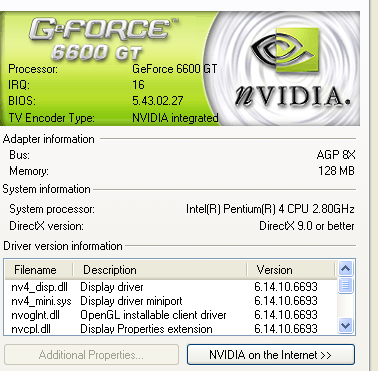
Installed, secured, up and running. We are good to go!
Driver Optimizations
In recent builds of NVIDIA ForceWare drivers we can see that NVIDIA introduced selectable optimizations. Recent drivers show even more options in optimizations. Let's have a look at them:
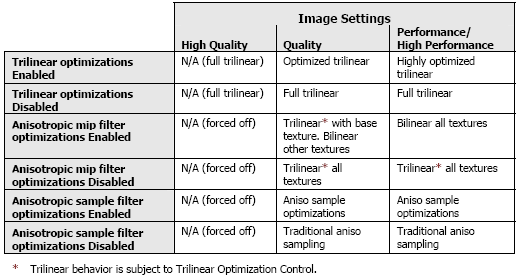
These are generic and not application specific optimizations. Quite honestly the image quality loss is hardly noticeable with the naked eye yet they offer you a slight performance increase. The optimizations are user selectable from the graphics card's control panel. You decide whether you want them enabled or not. These optimizations are now enabled by default. We here at Guru3D.com currently run the default test with Trilinear optimizations enabled and the rest disabled. More explanation on that choice in our benchmarks.
We are not going in depth on the optimizations as we did that numerous times already, yet I do want to show you that there indeed are very tiny differences in image quality when you make use of generic optimizations. Let's have a look at the image below.
Now then, the left image is a partial screenshot from Aquamark 3 at 1280x1024 with 16 levels of Anisotropic filtering with all Optimizations disabled.
To your right you'll see the same thing with all optimization enabled. Now ignore the middle picture for a while and try to detect some differences. Also keep in mind that an actual game or benchmark of whatever is doing that at high framerates, you are now looking at a still image in the game:
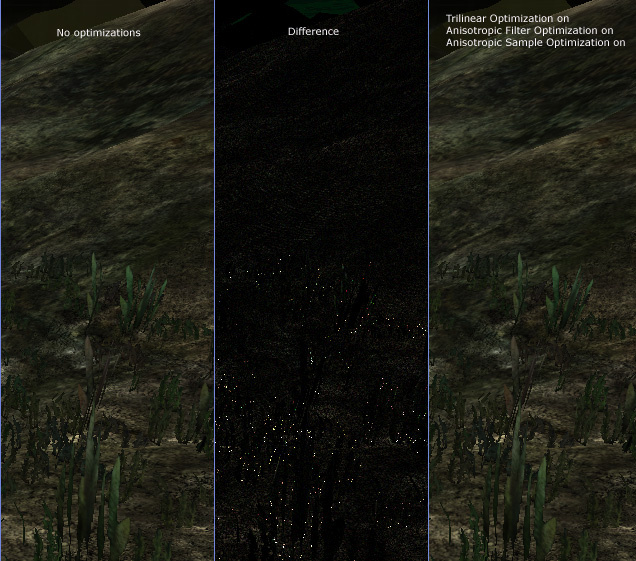
difference - brightness default
It's not easy to detect the differences. Now in the middle picture we see a program called The Compressonator (amusingly this an ATI application) at work. Basically it compares two images and spots the differences.The dots highlightes show the area with the most differences. I know this is just one application and image comparisons can go on and on for pages and eventually you will find differences if you look hard enough.
The quantity of driver optimizations is slowly irritating me a little though. It's getting very confusing for the end-user and an extremely pain in the you know what for us reviewers. Don't get me wrong here, I praise NVIDIA for the option to make a selectable difference for full trilinear filtering and I truly wish that ATI would follow that trend, but this is a little over the top isn't it? For the true performance tweakers among us, this is l33t stuff though. Anyway, draw your own conclusions.
